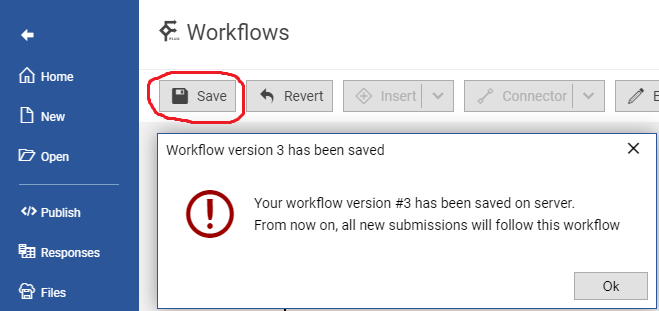Every form has a workflow which can be accessed via the Workflows section of the form.
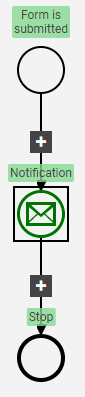
Default form workflow consists of three blocks: Start, Notification, and Stop.
Starting with plan Core, you can remove the logo and footer from all emails generated by the Notification blocks of your workflow.
In the Workflows section of your form, follow these steps:
(1) Double click on desired Notification block.
(2) A new window appears, with title “Edit Notification”:
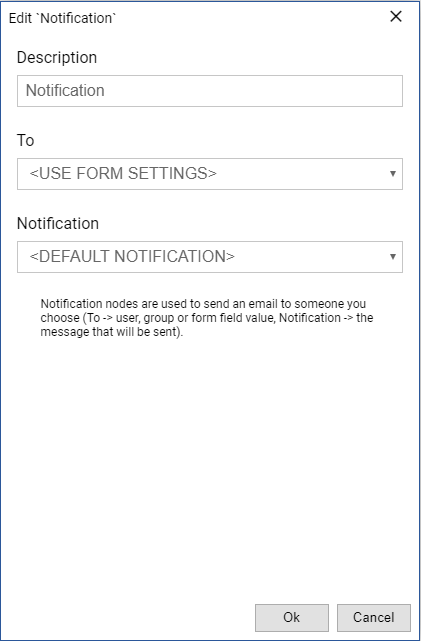
By default, the notification sent is the default platform notification (email template).
In order to change that notification with a custom one, you will have to create a new notification which will be used by the “Notification” block.
(3) Select <BROWSE NOTIFICATIONS…> from the Notification drop-down.
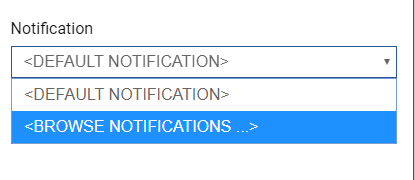
(4) A new window appears, with title “Select notification message“:
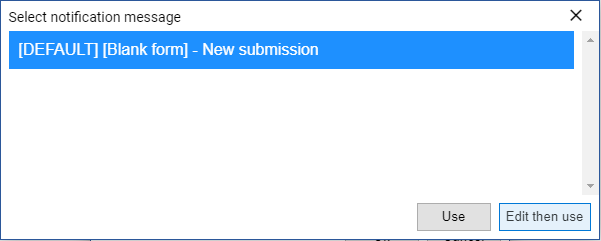
At this step, what you want to do is to select first item from the list (that one starting with [DEFAULT]), and click “Edit then use”.
Edit then use action means: “Clone this notification to a new one and edit it, so that I can use it after editing“.
(5) The Notification Editor window appears:

In Notification editor, you can see the blocks used by your notification template.

(6) In order to delete header and footer of notification, simply click on delete button corresponding with the block you want to remove (in our case Header and Footer).
(7) Click on “Save”, then click on “Use”. After you click “Use”, the window will close.
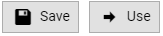
(8) At this point, the new edited email template appears as selected in the dropdown “Notification” from step (2).
Click Ok, in order to close the window with the workflow Notification settings.
(9) Save your workflow.